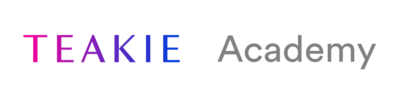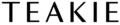Tutorial: How to Add an Attachment to Your Blog Post
Time: 15 minutes
Level: Beginner
In this next tutorial, we’re going to show you how to add an attachment to your blog post. There are several ways to do this. Here’s what we suggest.
To do this, here’s what you’ll need:
- WordPress website
- PDF or Word Document
This can be a checklist, questionnaire, e-book or other helpful resource that would be valuable to your audience and customers.
With this, you can share your resource with anyone you choose—whether it be in a blog post, an email or even on social media.
Option 1: Create a Button
Steps:
- Login to your WordPress website
- Go to your Media Library
- Upload your document
- Copy link
- Go to your blog post
- Add a Button & insert the attachment URL
- Hit publish!
Here’s what this will look like:
Option 2: Insert file as a link
- Dashboard >> Posts >> Add New / Edit Draft
- Highlight text where you want link to appear
- Insert URL of your file attachment
- Drop down arrow to “Open in New Tab”
- Hit enter to insert
This is what it will look like:
Option 3: Install PDF Embedder Plugin (Free)
- Go to Plugins in left-side navigation
- Search for PDF Embedder
- Click Install
- Click Activate
- Add PDF block to your post
- Select PDF & click insert
- Voila! You now can see a visual of your pdf directly in your post.
*Note: You can change the size of the cover image by going to Plugins >> PDF Embedder >> Settings >> Width: 400
Here’s what this will look like: